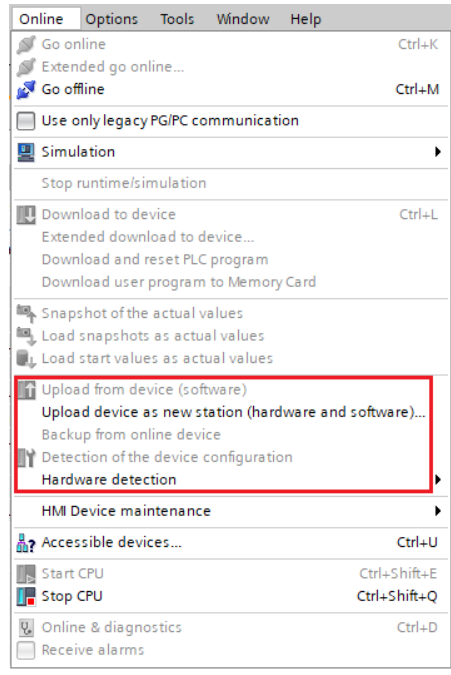Basic Overview of ET200 SP HA

The high-performance I/O system SIMATIC ET 200SP HA – perfectly matched to the requirements of the process industry and with clear advantages wherever ruggedness and maximum availability are important in the process and manufacturing industry. Benefits Availability: Redundancy at the PROFINET interface (S2 or R1) Hot swapping during runtime station expansion possible during runtime Easy to Use: Compact modules with permanent wiring. One terminal block for all 24 V standard signals Tool-free connection system with push-in-terminals Compact Design Compact with up to 56 i/o modules per station High concentration of up to 32 channels on a module that is only 22.5 mm wide System-integrated power bus Seamless integration in SIMATIC PCS new PROFINET IO communication standard Functions Main functions Compact I/O modules Up to 32 channels on a module that is 22.5 mm wide Up to 56 modules per station Perfectly suited for applications in the field Installation up to hazardous zone 2 Extended temp...